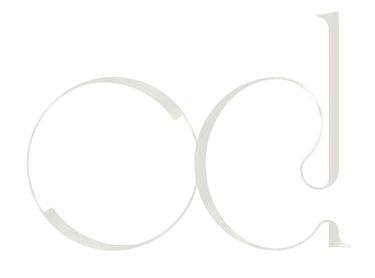Step-by-Step Guide to Designing Your Dream Bedroom in Sims 4: Beginner and MacBook User Edition
Explore our easy, step-by-step tutorial for designing your ultimate dream bedroom in Sims 4. Perfect for beginners and MacBook users. Start your fun and exciting bedroom transformation journey today!
BEDROOMDECORATION
Ever wondered if you could visualize your dream bedroom in the virtual world before making it a reality? The Sims 4 offers an amazing platform for recreating your dream bedroom. It's fun, easy, and highly immersive. In last month's blog post, we discussed my bedroom transformation and how I utilized The Sims 4 to visualise it. I realized I didn't create a comprehensive guide, so here's a detailed walkthrough to guide you!
P.S: I'm using a MacBook when playing the Sims 4, so some of the information may be somewhat different for other systems.
Step-by-Step Guide to Designing Your Dream Bedroom in Sims 4: Beginner and MacBook User Edition
Choose an empty land
Begin by choosing an empty plot in the neighborhood of your choice. An empty canvas is ideal for giving tangible expression to your ideas. You can imagine how your ideal bedroom might seem in various settings and design accordingly.
Once your land is selected, switch to the building mode. Start by laying out the blueprint of your bedroom. Remember, we are just focusing on the bedroom here, so there's no need to worry about the roof. This is your chance to play around with different ideas on the size and shape of your space.
Building a Wall
When it comes to building a wall for your room, you have several alternatives.
You can build one wall at a time by selecting the Custom Room Tool and then the Wall Tool.
Alternatively, when using the Room Tool, you can design the shape of your room in one drag.
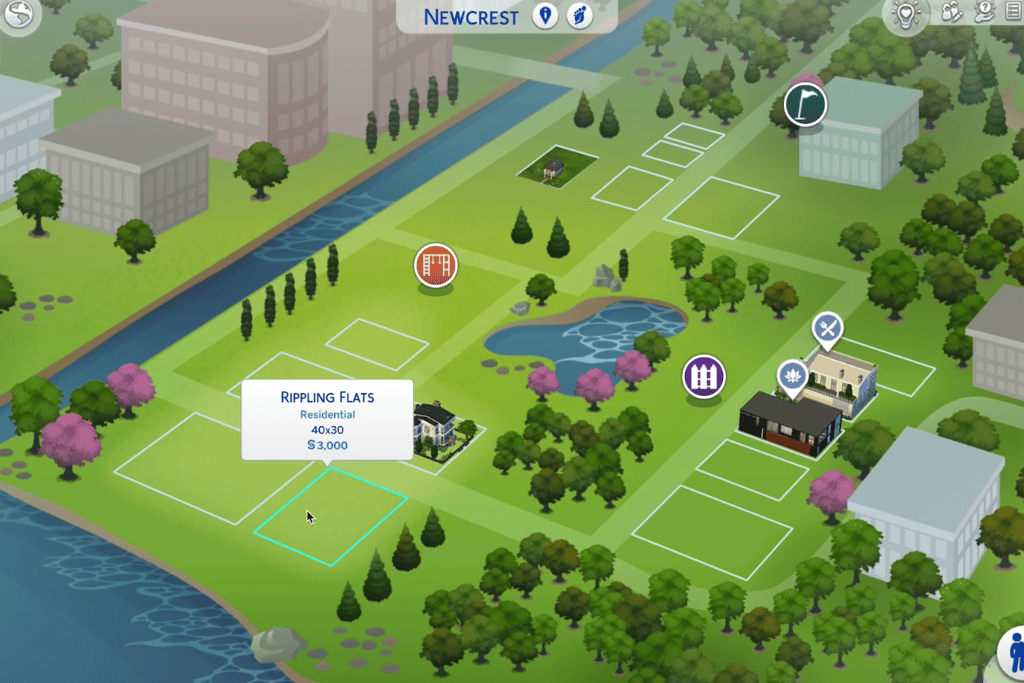
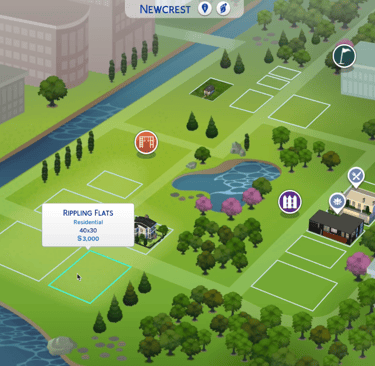
Deleting Things
Use the Sledgehammer on top of the Sims 4 window to select the wall or object you want to remove.
Duplicate Things
Use the Eyedropper and click on the object you wish to duplicate.
Change The Colors
When you pick the Design Tool on top of the Sims 4 window, you cannot change the color of the floor or walls; however, you can do it with objects. Simply right-click on them to alter the colors.
Change Rotation of Objects
Simply left-click on the object you wish to rotate, then right-click till you reach your desired position.
Building Mode: The Basics
The Cheats Code in Build Mode
For endless possibilities, the Sims 4 Build Mode does offer some cheats. Entering these codes in the game's console command allows you to access extra objects, move items anywhere you want, or even stretch your budget. But there are only two main cheats code you need to use in building mode.
First and foremost, give you as much money as possible (if you are not playing with a family and instead enter building mode, you will not need to use this cheat code because you will already have infinite money).
Do this : CTRl + Maj + C and write 'Motherlode' in the white text box at the top of the window. Press enter.
Next, because the game does not allow you to move objects anywhere you wish, you must use the following cheat code to do so:
CTRL + Maj + C and write 'bb.moveobjects on'. Press enter.
To make the white box on top of the window disappear, re-do CTRL + Maj + C
Note that you need to press on CTRL+Maj at the same time, and then C.
Install Basic Furniture
Begin with some raw essentials. Add a simple bed, a wardrobe, a nightstand, and don't worry about the aesthetics yet. You can paint the walls with neutral shades to start with. The essential part here is to understand the space and layout.
Floors, Windows, and Doors
Here's the fun part! You get to choose your flooring, install doors and windows. It's alright if the windows and doors don't resemble the real ones precisely. Experiment with different styles and positions to see what suits your taste.




Decorate Your Room
Now that you have your basic room structure, start decorating. Choose wall paints, art, curtains, and carpets. Remember, it's your dream room, so feel free to reflect your personal style in every corner.
Upgrade Your Furniture
Time for an upgrade! Once your decorations are in place, reevaluate your basic furniture. Replace them with fancier ones contrasting with your wall paint and complementing your decor. Remember to stay within your budget.
Play with Lighting
The appropriate lighting can completely change the look and feel of your room. Instead of harsh overhead lights, choose softer lighting, such as table and floor lamps.
Look at this before and after!
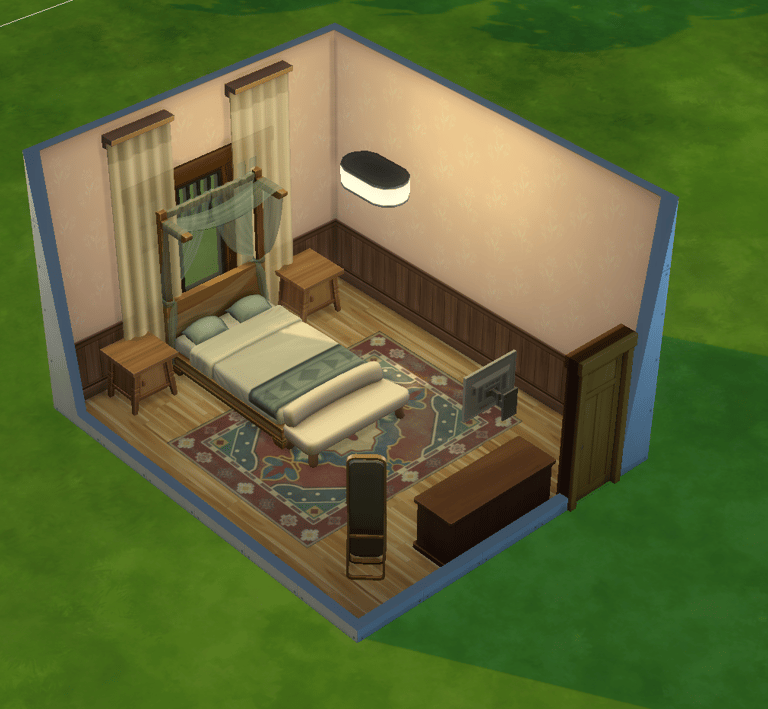
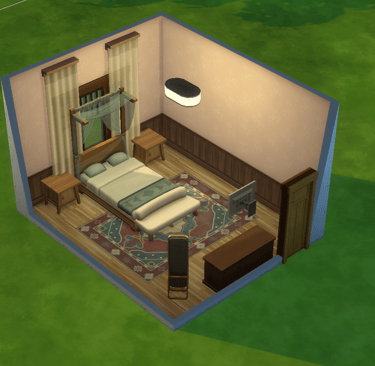


Add Greens
I recommend adding plants to your bedroom to make it more attractive. I believe that plants will complement any aesthetic, so don't worry, and they will undoubtedly improve the overall appearance of your bedroom, believe me!
The next three are not cheat codes, but rather key codes that you will need to know when creating your bedroom.
First, you can scale an object up or down. Select the desired object and press Shift + brackets ] or [.
Second, if you build shelves on the wall, you may not be able to add objects to them. So you'll need to raise them. Select the object you want to raise and then press 9 (raising) or 0 (bringing down).
To place an item wherever you want, press on Command while dragging your object.
Create Variations
Once you are satisfied with your first design, duplicate the room two more times. In each room, try a different layout, play with colors, or go bold with furniture styles. This gives you the luxury to compare and choose the version that you love the most!
Conclusion
Remember, there are no hard and fast rules when it comes to creating your dream room in The Sims 4. It's your space, your rules. Trust your instincts and enjoy the creative process.
You're not a creative person or you wish someone else did it for you?
With my Remodeling Concept, I can build your dream bedroom once you fill out a brief questionnaire about your preferences and hobbies in interior design. It's a really fun way to receive more inspiration and a second opinion from someone else!
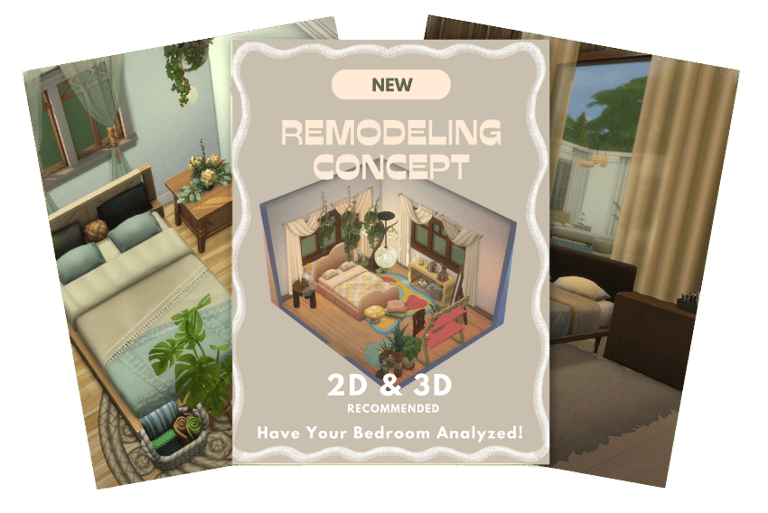
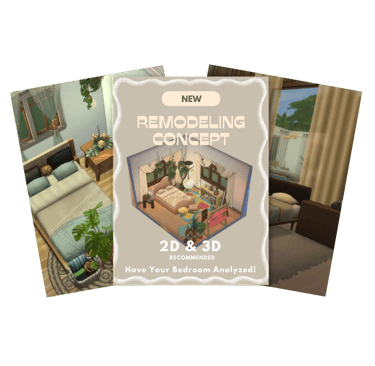
Resizing
You will eventually have to resize the shape of your bedroom because you may have made it too small or too large. To do so, simply click on an arrow and push or pull it.
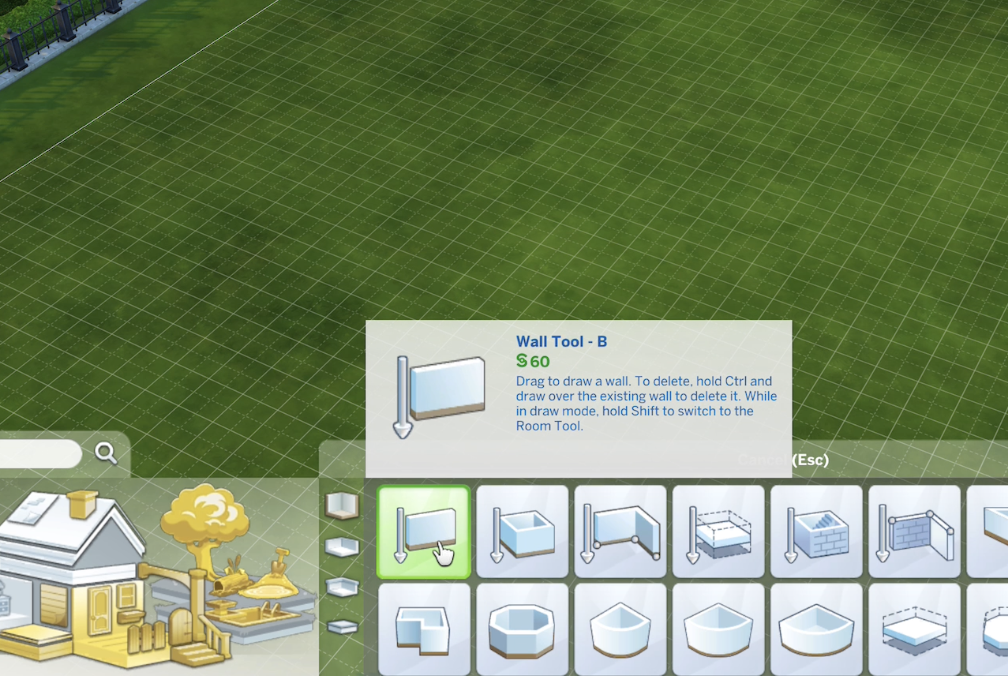
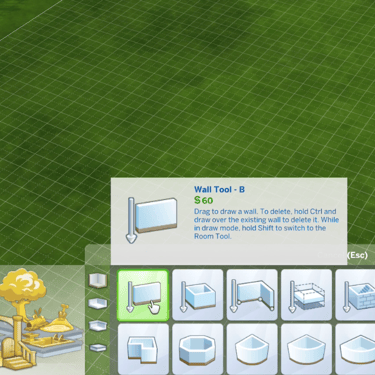
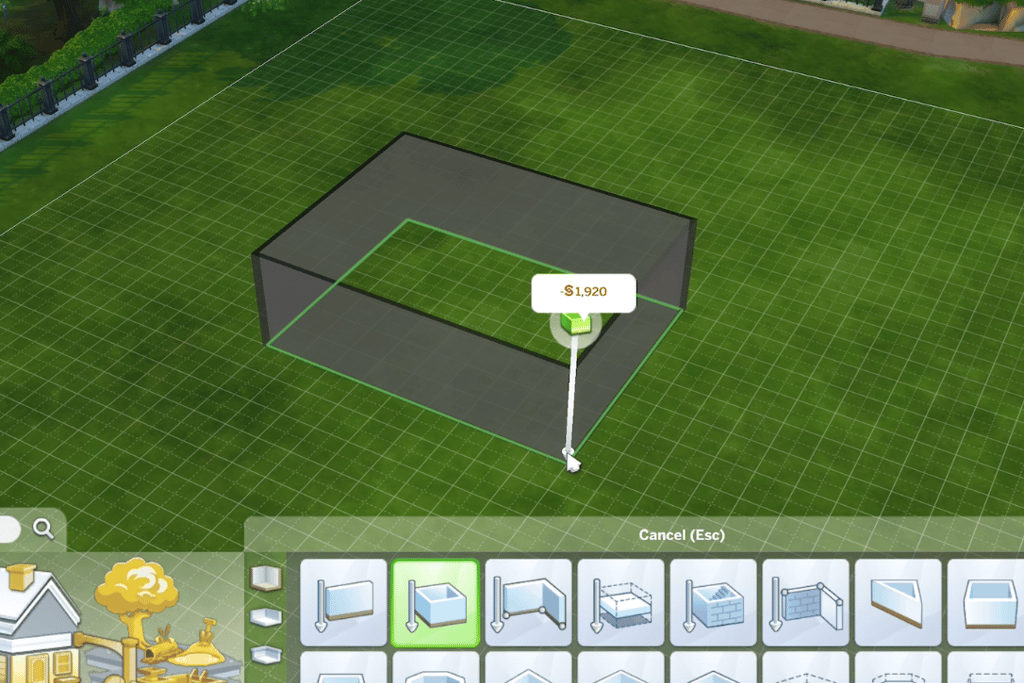
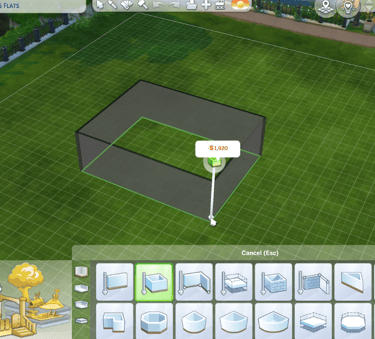
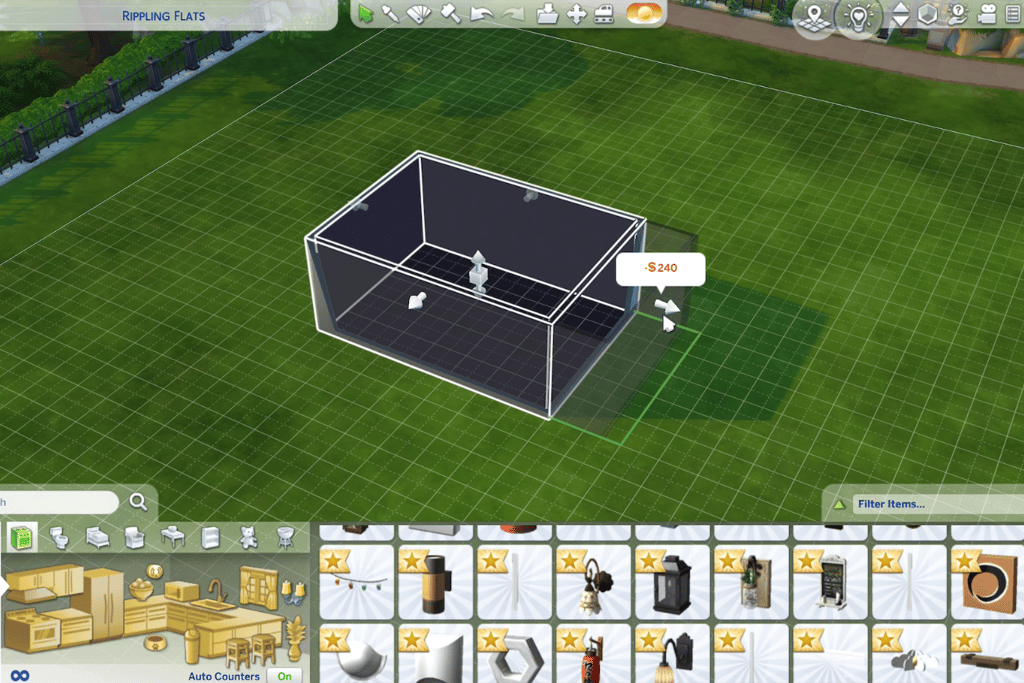
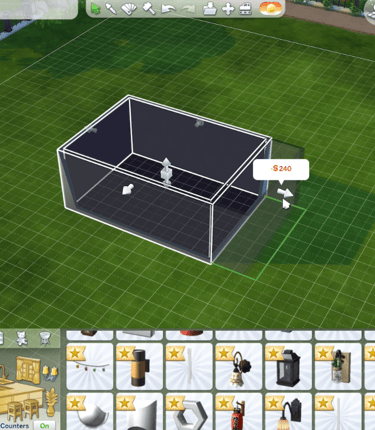
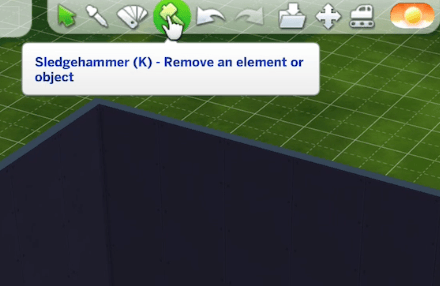
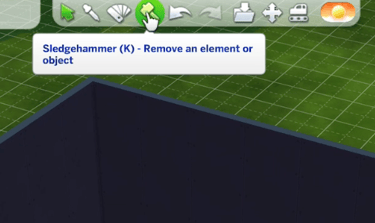
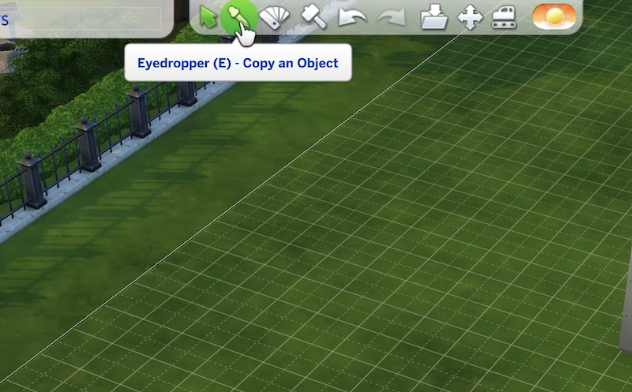
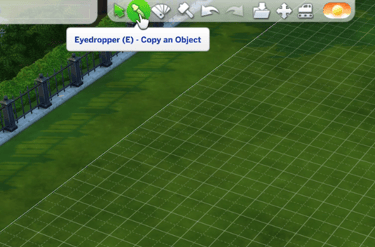
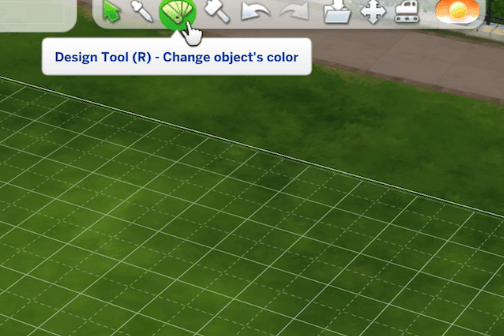
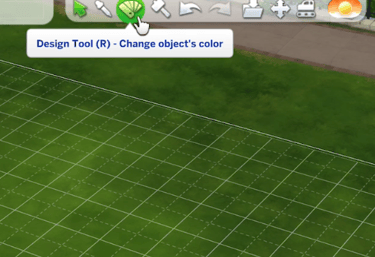
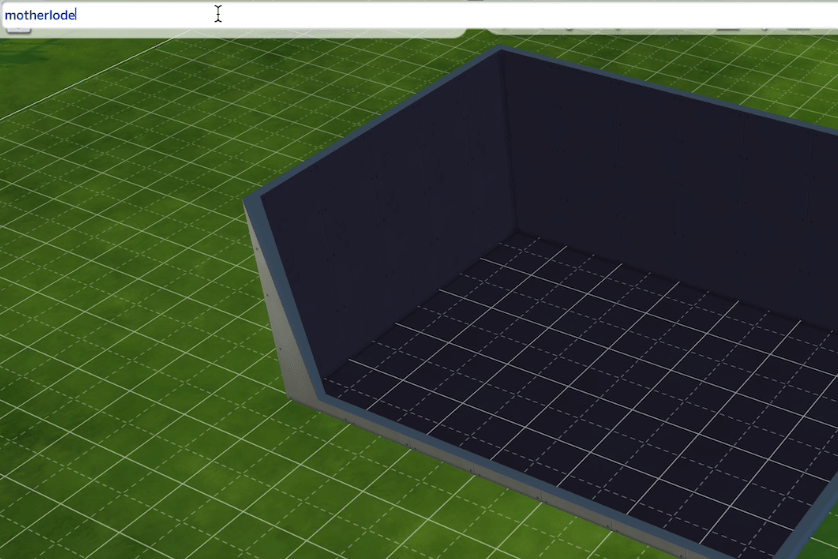
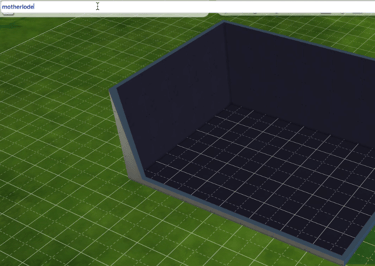
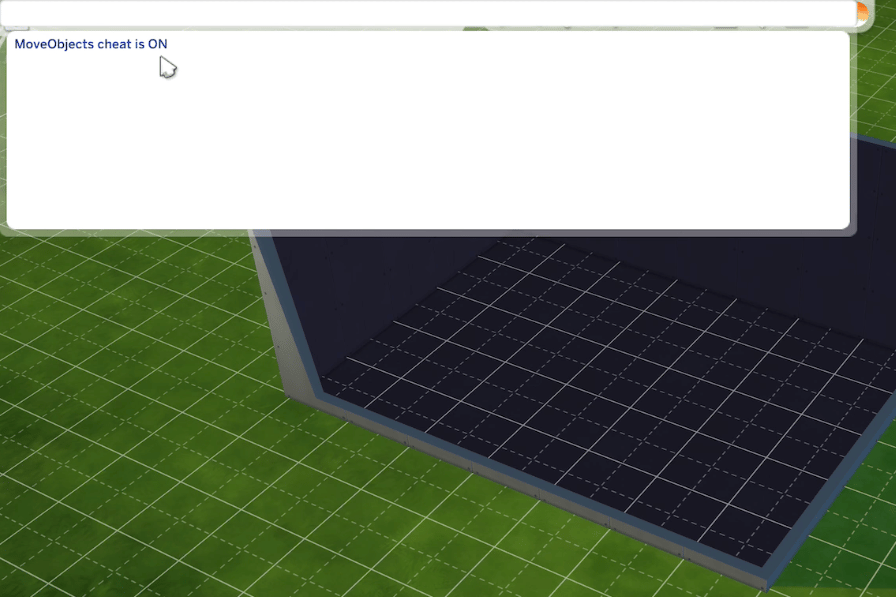



YOU MIGHT BE INTERESTED IN THESE